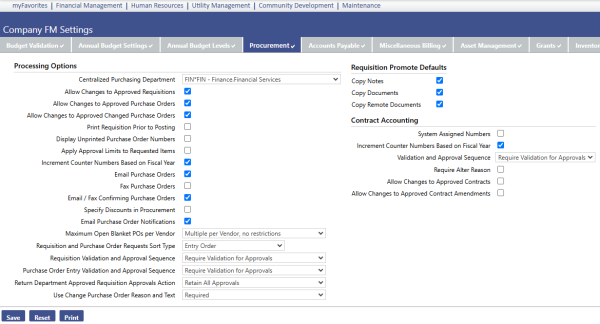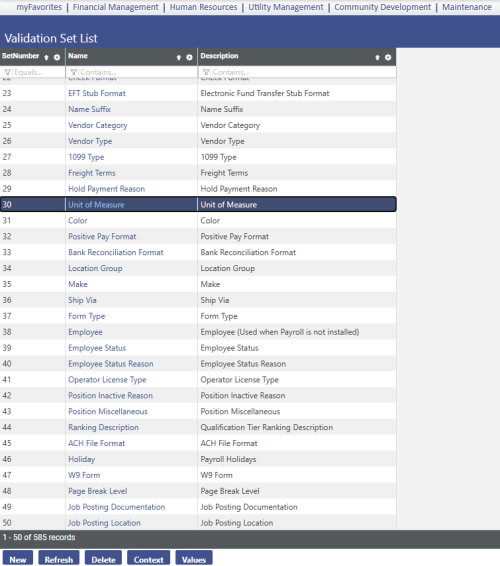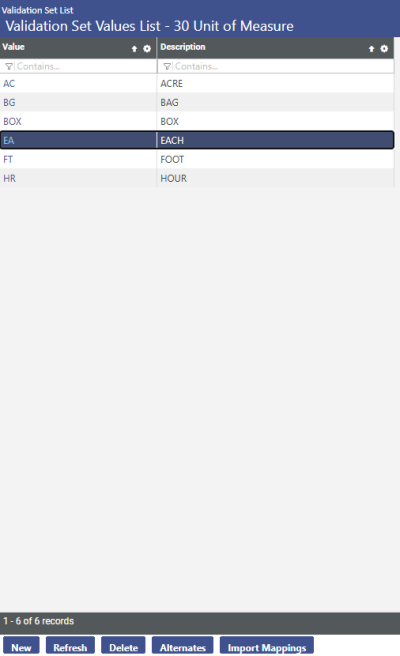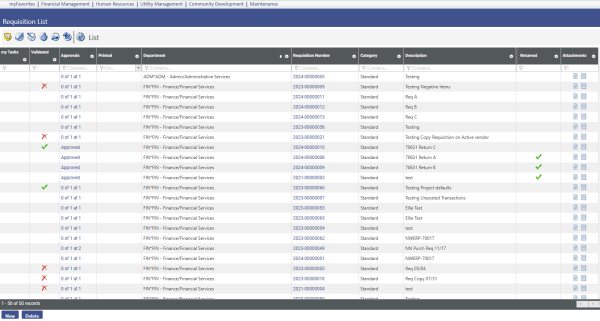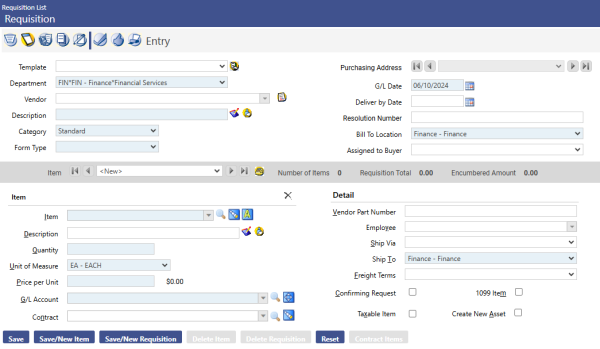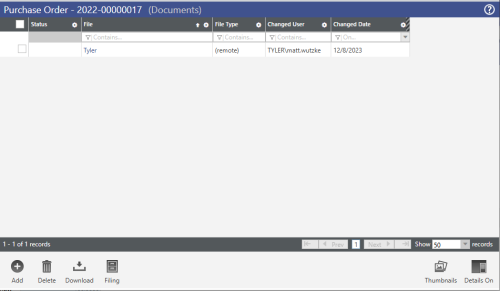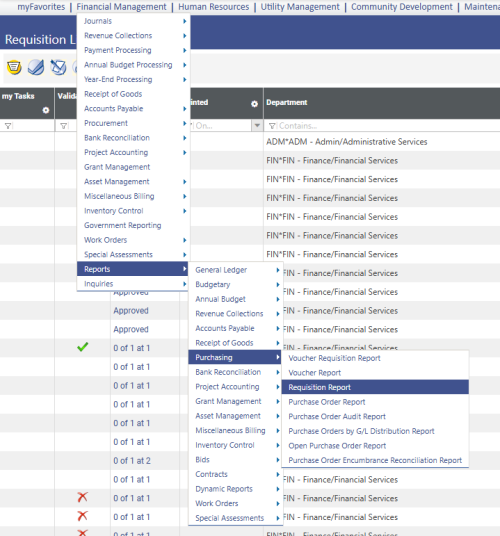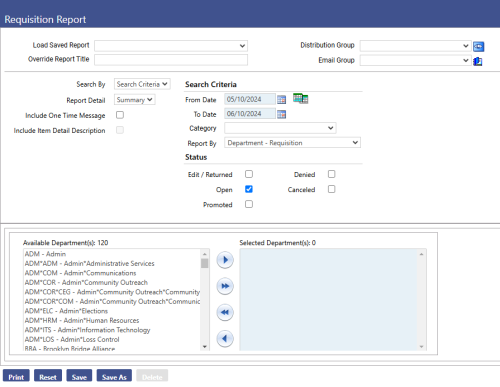Requisition Processing
Introduction
Welcome to the New World ERP Requisition Processing guide. This manual will guide you through both the setup and processing aspects of Requisition Processing. Designed for use by either a singular centralized purchasing department or by multiple departments in a decentralized purchasing environment, the Requisition (RQ) module will assist users in requesting goods and services.
The guide is divided into two sections:
The System Administration Guide will focus on the set-up components necessary to utilize Requisition Processing within New World ERP. This will include detailed information on master files that must be set-up such as Purchase Order Types and will also include the security settings which will be utilized to enable workflow and tailor user options to your needs.
The End User Processing Guide will describe the steps, workflow and options available in Requisition Processing to the end-user. It will guide the user through the process from requisition creation, budget validation, tracking approvals, changes, inquiry, in addition to traditional paper requisition generation.
Included in the section will be a guide to the standard reports available in the software.
This document is available in Microsoft Word format to allow for customization to your organization’s particular needs and procedures.
System Administration Guide
Company FM Settings
The Company FM Settings area contains universal settings that will control system behavior within the Procurement Module.
Maintenance>Financial Management>Company FM Settings>Procurement Tab
Centralized Purchasing Department – If a functional department is selected, each purchasing sub ledger journal created as a result of posting a purchase order, will be assigned to this functional department. This can be useful during journal processing as a way to segment sub ledger review and posting responsibilities. Often, a new functional department is created for this specific purpose with a name such as Finance Sub Ledger Journals. Then, Process Manager rights are provided only to the journal processing personnel who should have access to Finance Sub Ledger Journals. If a Centralized Purchasing Department is not selected, then the functional department utilized during Purchase Order Entry will be used as the functional department of the resulting purchase order journal.
Allow Changes to Approved Requisitions –
- If selected, users will be able to change/alter requisition information for the requisitions they have security access to. The system will require the user to validate the requisition after a change has been made.
- If cleared, it will prevent users from being able to change certain financial related information on a requisition as it goes through the approval process. The only way certain changes can be made, is to return the Requisition to the original user that created it.
Allow Changes to Approved Purchase Orders –
- If selected, users will be able to change/alter purchase order information for the purchase orders they have security access to. The system will require the user to validate the purchase order after a change has been made.
- If cleared, it will prevent users from being able to change certain financial related information on a purchase order as it goes through the approval process. The only way certain changes can be made, is to return the Purchase Order to the original user that created it.
Allow Changes to Approved Changed Purchase Orders –
- If selected, users will be able to change/alter purchase order information for the changed purchase orders they have security access to. The system will require the user to validate the changed purchase order after a change has been made.
- If cleared, it will prevent users from being able to change certain financial related information on a changed purchase order as it goes through the approval process. The only way certain changes can be made, is to return the Changed Purchase Order to the original user that created it.
Print Requisition Prior to Posting – This check box is related to the Requisition module only.
- If selected, it will allow a Requisition to be printed prior to it being posted.
- If cleared, it will require that a Requisition be posted before it can be printed.
Display Unprinted Purchase Order Numbers –
- If selected, the system will assign purchase order numbers at time of creation, and these numbers will be immediately visible.
- If cleared, the system will wait to assign purchase order numbers until the point at which all approvals have been made, and the PO is being printed.
Apply Approval Limits to Requested Items –
- If selected, if dollar thresholds are being set for purchase order approval levels in Process Manager, this will apply the dollar threshold to the individual PO items, instead of the entire PO amount.
- If cleared, if dollar thresholds are being set for purchase order approval levels in Process Manager, this will apply dollar thresholds to the entire amount of the purchase order.
Increment Counter Numbers Based on Fiscal Year – The system assigns counter numbers to requisitions and purchase orders. These system generated numbers begin with the year the requisitions and/or purchase orders are created. For example, we might see purchase order # 2012-0000058.
- If selected, the system will change the year portion of the counter numbers from 2012 to 2013 when the new fiscal year begins, i.e. July 1, 2012.
- If cleared, the system will change the counter numbers when the new calendar year begins on January 1st. Additionally, the eight numbers following the Year portion of a Requisition or Purchase Order Number are based on counters found in Company FM Settings, on the Counters Tab.
Email Purchase Orders –
- If selected, it enables Email Purchase Order functionality, and will add an Email PO icon to the workflow on the Purchase Order List and Changed Purchase Order List screens. This will allow users to email purchase orders to vendors.
- If cleared, Email Purchase Order functionality will not be enabled, and the Email PO icon will not be visible on either the Purchase Order List or the Changed Purchase Order List screens.
Fax Purchase Orders –
- If selected, it enables Fax Purchase Order functionality, and will add a Fax PO icon to the workflow on the Purchase Order List and Changed Purchase Order List screens. This will allow users to fax purchase orders to vendors from within New World ERP. Also note that a Fax modem must be purchased and installed on the New World server in order for this functionality to be possible.
- If cleared, Fax Purchase Order functionality will not be enabled, and the Fax PO icon will not be visible on either the Purchase Order List or the Changed Purchase Order List screens.
Email/Fax Confirming Purchase Orders –
- If selected, it will also apply the Email and Fax Purchase Order functionality to Confirming Purchase Orders.
- If cleared, email and Fax Purchase Order functionality will not be apply to Confirming Purchase Orders.
Specify Discounts in Procurement –
- If selected, it will allow discount percentages to be entered and taken during the requisition entry, purchase order entry, or change purchase order entry processes. A Discount Percent field is added to each of these screens, allowing number with up to two decimals to be entered. The system then calculates and displays a discounted price per unit, in addition to the original List Price per Unit.
- If cleared, the Discount Percent field is not available or visible as described above.
Maximum Open Blanket PO’s per Vendor – The following three options are available, which will only affect Blanket Purchase Order Types.
- One per Vendor: Each vendor can have only 1 open blanket PO at a time, regardless of New World user or department (most restrictive option).
- Multiple per Vendor, one per department: Each functional department can have 1 open blanket PO per shared vendor.
- Multiple per Vendor, no restrictions: Users can create as many blanket PO’s as needed per vendor.
Requisition and Purchase Order Requests Sort Type – The following two sort type options are available, which will affect the sort order for Requisitions and Purchase Orders on both of their respective Item List screens, and on their respective Edit Listing Reports.
- Alphabetical by Description: Items will sort alphabetically by the Item Description.
- Entry Order: Items will sort based on the order the items were entered, with the first item at the top.
Requisition Validation and Approval Sequence – The following three options are available, which will affect the order that the workflow must follow on the Requisition screens.
- Require Approvals for Validation: Requires human approvals to be completed before the system will allow validation to begin.
- Require Validation for Approvals: System validation must be completed before human approvals can begin. This option is the most common, and is recommended in most situations.
- Require No Dependencies: Validation and approvals can be done at any time, independent of one another.
Purchase Order Validation and Approval Sequence – The following three options are available, which will affect the order that the workflow must follow on both the Purchase Order and Changed Purchase Order screens.
- Require Approvals for Validation: Requires human approvals to be completed before the system will allow validation to begin.
- Require Validation for Approvals: System validation must be completed before human approvals can begin. This option is the most common, and is recommended in most situations.
- Require No Dependencies: Validation and approvals can be done at any time, independent of one another.
Return Department Approved Requisition Approvals Action – The following two options are available (but only applicable if the Requisition module is being utilized), which will determine what happens to previously provided approvals whenever a requisition is returned from through the Department Approved Requisitions area. The options are to Retain All Approvals, or Cancel All Approvals.
Use Change Purchase Order Reason and Text – The following three options are available, which will determine if a user needs to enter a Reason when making a change to a purchase order in the Changed Purchase Order area.
- Not Used: When a change is made, no message appears and the user can proceed as desired.
- Optional: A warning message suggests that the user provide a reason for the change. The user can choose not to provide a reason, click Accept, and the desired change will be saved.
- Required: An error message alerts the user that a reason code must be supplied in order to save the change.
The Changed Purchase Order Reasons can be customized by entering values in Validation Set # 357 – Changed Reason Code.
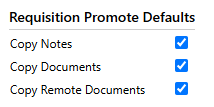
Requisition Promote Defaults –When a requisition is promoted into a purchase order, the user is given an option of copying Notes, Documents, and Remote Documents attached to the requisition, onto the purchase order. Checking these boxes in Requisition Promote Defaults determines if these three boxes will be defaulted as either selected or cleared when the user arrives at the Promote to Purchase Order screen.
Procurement Validation Sets
Maintenance>new world ERP Suite>System>Validation Sets>Validation Set List
Scroll to the appropriate Validation Set and highlight its row. Clicking on the Values button will reveal any Value and Description combinations which may have previously been created, as shown in the next screenshot. If a new value and description combination is needed, clicking on the New button will allow those items to be entered.
# 30 – Unit of Measure - Units of Measure are used along with Items, throughout the New World ERP Procurement, Inventory, and Accounts Payable modules. Also note that this same validation set is used for units of measure in the Miscellaneous Billing module. Examples: EA – Each, BX – Box, CS – Case, DZ – Dozen, GL – Gallon, HR – Hour, LB – Pound, RM – Ream
# 78 – Requisition Type – A suggested value of STD REQ and description of Standard Requisition can be entered, and will later be assigned to the Requisition form, which will be created in the New World Form Layout area. Additional requisition formats may need to be created, depending on the need for variations of the standard Requisition.
# 243 – Requisition Buyer Status – Statuses are established to provide sorting and quick glance information within the Department Approved Requisitions process. Common examples are to identify if quotes or bids are being requested, Hold or Department (i.e. waiting on additional information from the requesting department).
Requisition Security
Permissions
User Permissions – Requisition security templates should be created in order to define the permissions for components the end user should see. Determine if one template is sufficient or if multiple templates will be required. Define all users and the appropriate templates that will need to be assigned to each user.
Permission Type – Company Applications Feature Group – FM - Requisitions
|
App |
Component |
Description |
All |
Add |
Change |
Delete |
View/Use |
|
|---|---|---|---|---|---|---|---|---|
|
FM |
Department Approved Requisitions |
Provides the ability to access this function from the Purchasing menu. |
x |
|
x |
|
|
|
|
FM |
Department Approved Requisitions – Assign to Buyer |
Ability to assign a Buyer to a requisition. |
x |
|
x |
|
x |
|
|
FM |
Department Approved Requisitions – Maintain Department Approved Requisitions |
Ability to edit a requisition that is in the Department Approved Requisitions process. |
x |
|
x |
|
|
|
|
FM |
Department Approved Requisitions – Maintain Request Pool |
Ability to remove items added to the Request Pool from requisitions. |
x |
x |
|
|
x |
|
|
FM |
Department Approved Requisitions – Promote to Bid |
Ability to promote items included in a requisition to the Bid process in the Bid & Quote module. |
x |
x |
x |
|
x |
|
|
FM |
Department Approved Requisitions – Promote to Pooled Requests |
The ability to move the items on a Requisition into a pool of requests that can be selected for inclusion on a Purchase Order. |
x |
|
|
|
x |
x |
|
FM |
Department Approved Requisitions – Promote to Purchase Order |
The ability to promote requisitions to the Purchase Order Entry process. |
x |
|
x |
|
x |
|
|
FM |
Department Approved Requisitions – Return / Reject |
The ability to remove the Requisition from the Department Approved Requisition process and either return the Requisition to the Requisition Entry process for editing or Reject the Requisition which ‘cancels’ the Requisition from any further processing. Approvers of the Requisition are notified of Rejections. |
x |
|
|
|
x |
|
|
FM |
Department Approved Requisitions – Update Buyer Status |
The ability to assign a Buyer Status (validation set) to a Requisition. |
x |
x |
x |
x |
x |
x |
|
FM |
Requisition – Create/Edit |
The ability to utilize the New button and edit Requisitions from the Requisition List screen. User must also be given access via Process Manager, Purchasing – Requisition Entry, for the appropriate departments. |
x |
x |
x |
x |
x |
|
|
FM |
Requisition Edit Listing |
Ability to generate this report in the Requisition Entry process. |
x |
|
x |
x |
x |
|
|
FM |
Requisition Error Listing |
Ability to run the Requisition Error Listing report. |
x |
|
|
|
|
x |
|
FM |
Requisition Inquiry |
The ability to access the Requisition Inquiry screen. The user must also be given access via Process Manager, Purchasing – Procurement Inquiry for the appropriate departments. |
x |
|
|
|
x |
|
|
FM |
Requisition List |
Ability to access the Requisition List screen, which provides access to initiate and process requisitions. |
|
|
|
|
|
|
|
FM |
Requisition Process Manager – Email |
Ability to generate an email as the delivery method for a requisition. |
|
|
|
|
|
|
|
FM |
Requisition Process Manager – Execute All Processes |
Provides access to the icon giving the ability to perform the Validate, Print Edit & Error Listing, Approval, Print Requisitions and Post functions with a single selection. If the approval process for the Department associated requires more than one approval, the Print and Post functions will not be completed. |
|
|
|
|
|
|
|
FM |
Requisition Process Manager - Fax |
Ability to generate a Fax as the delivery method for a requisition. |
|
|
|
|
|
|
|
FM |
Requisition Process Manager - Post |
Provides access to the icon to post a fully approved and printed requisition. |
|
|
|
|
|
|
|
FM |
Requisition Process Manager - Print |
Provides access to the icon for generating a requisition form after it has been fully approved. |
|
|
|
|
|
|
|
FM |
Requisition Process Manager – Print Edit and Error Listing |
Provides access to the icon to generate the Edit Listing report and the Error List. |
|
|
|
|
|
|
|
FM |
Requisition Process Manager - Validate |
Provides access to the icon to perform the validation process against the selected requisitions. |
|
|
|
|
|
|
|
FM |
Requisition Report |
Provides access to the menu option, under Financial Management>Reports>Purchasing. |
|
|
|
|
|
|
|
FM |
Requisition Search |
Provides ability to search for a requisition to copy during creation of a new requisition. |
|
|
|
|
|
|
Permission Type – Company Documents and Notes
Feature Group – FM - Requisitions
|
App |
Component |
Description |
All |
Add |
Change |
Delete |
View/Use |
|
Checkout |
Undo |
Finalize |
Reminder |
|---|---|---|---|---|---|---|---|---|---|---|---|---|
|
FM |
Requisitions |
Ability to add, view and work with documents in Requisition Entry. Any user attaching documents to the budget will need this permission. Despite the availability of a Change permission, document attachments cannot be changed |
ü |
ü |
ü |
ü |
ü |
ü |
ü |
|
|
|
|
FM |
Requisition Notes |
Ability to add Notes in Requisition Entry. |
ü |
ü |
ü |
ü |
ü |
ü |
|
|
|
|
Process Manager
Map out desired approval processes for all departments and users for the following New World Processes utilized in the system:
Purchasing – Requisition Entry – This process governs Requisition Entry. Define the workflow approvals for requisition entry for all departments. Then, assign the users to appropriate departments and levels where they will reside.
Purchasing - Procurement Inquiry – This process governs Requisition, Purchase Order, and Accounts Payable Inquiry access. Assign departments that will have requisitions entered against them and assign the users to the departments for which they are allowed to make inquiries on requisition information.
Requisition Processing – Entry
Requisitions are one of the principal working areas within Procurement. Users will go to this area to enter requisitions, as well as approve, print, and post those transactions. Users will also be able to attach any supporting documents and/or notes.
Requisition List
The Requisition List screen shows all edit mode requisitions being created. Depending on how security is configured, a user may have the option to only see the requisitions they created or all of the requisitions within the departments they are assigned to. The list screen gives basic information about the requisition. Requisitions can be opened by clicking on the Requisition Number. Requisitions on the list can be sorted by clicking on the column headers. In addition, requisition attachments (documents) can be viewed by clicking on the attachments icon on the right side of the list screen.
Financial Management>Procurement>Purchasing>Requisitions
Entering Requisitions
Clicking the New button on the Requisition List screen will allow a user to create a new requisition on the Entry screen.
Requisition Entry Screen
On the top portion of the screen is the requisition header. The header contains general information related to the requisition. The bottom portion is where requisition item detail entry occurs. Following is a description of each field and icon shown on the requisition entry screen.
Header Section
Templates – Can be utilized to pull in requisition templates for recurring requisitions. Using this feature will fill in all the fields previously entered on a template requisition.
Copy Requisition Icon – Allows a user to search for a specific Requisition that was created in the past, and then recreate it. Searching can be performed by vendor and/or Requisition Number. Save/Maintain copies a requisition and returns the user to the requisition entry screen. Save/New copies the requisition and returns the user to the Search screen to copy another requisition.
Department – Select the department entering the requisition. These pull from the departments established in Process Manager. A user will only see the departments they are permitted to enter requisitions for.
Contract Items – Only available if the Contract Accounting module is being used.
Vendor – Select a vendor to request items from. It is possible to search the vendor list by typing part of the vendor name or number, during which the system will narrow down the available vendors based on the search criteria entered. Vendors are not required for Requisition Entry.
Description – This field will show on the Requisition List screen. This description identifies the requisition for internal purposes. This is an overall description of the Requisition, summarizing the items to be requested. Ex: Office Supplies, Auto Parts. It is differentiated from the detailed, bottom half of the requisition, where a user can have multiple items with detailed descriptions for each item being requested.
Category Type – The type identifies the type of Purchase Order that will result when the requisition is promoted to a Purchase Order. These pull from the PO types that were created for the organization. There are two PO types which are commonly created and used; Standard and Blanket.
Form Type – Will default in based upon selection of the Category. This identifies the Requisition form utilized when printed.
Purchasing Address – Defaults in after a Vendor is selected. Hovering over the address will show additional details. It may also be possible to change the address if a vendor has multiple purchasing addresses.
G/L Date – Select the appropriate GL date (it will always default to today’s date). This will be the date used for any resulting G/L encumbrance journal entry.
Deliver by Date – Optional field, for entering a desired delivery date for the requisition.
Resolution Number – Optional, free form text field. This field can be printed on the requisition and subsequent Purchase Order form.
Bill to Location – Defaults in based upon the Department selected above. The drop down menu may be used to change the bill to location, and would display all locations that were designated as Bill To locations in the system.
Assigned to Buyer – If Buyers are established, they can be assigned to individual requisitions.
Item Detail Section
Item – Select an item to request. Company Suite Settings, Vendor Items, Item Prompt determines if users can create items on the fly (not recommended), manually create new items, or pick items from a previously created item list. Further analysis can be performed to see buying patterns that have occurred in the past, including from which vendors an item was previously purchased. To assist with Item use, buttons for Item Search, Item Analysis, Item Display Settings, and optionally Associating Items to an Asset are included to the right of the Item field.
Description – Enter a detailed description to specify what type of item is being purchased. Ex: Item = Paper, Detail Description = 8.5 x 11 White High Gloss Laser Printer Paper.
Detail Description Icon – Allows a user to add even more detailed description information, up to a limit of 512 characters. After a requisition has been promoted to a Purchase Order, during the PO printing process, a user can also chose to include this additional detailed item description information on the printed PO form.
Quantity – Enter the quantity of the item being purchased.
Unit of Measure – Select unit of measure, which pulls from the unit of measure validation set. Note that typing the first letter of a unit of measure, such as an “E”, pulls in units of measure that start with “E”, such as “Each.”
List Price per Unit – Enter price per unit, and the system will calculate quantity X price per unit, and will show the total cost for that item. This field will be labeled List Price per Unit if Specify Discounts in Procurement is selected in Company FM Settings.
Discount Percent – Users can enter an optional discount percent to be taken on the List Price per Unit. If entered, the new price per unit will be displayed to the right of this field. The Discount Percent field will only be available if Specify Discounts in Procurement is selected in Company FM Settings.
G/L Account – Select the G/L account the item should be charged to. The user can type in the G/L account number, or use the Advanced Search icon to search for a specific G/L account. If an item needs to be charged to multiple G/L accounts, clicking on the Multiple G/L icon will allow the user to assign an item to multiple G/L accounts. After saving the purchase order, a telescope icon next to the G/L account field will allow for a budget analysis on the G/L account that was selected.
Users will only have access to the G/L accounts they were assigned in User Based Security for the Purchasing Sub-Ledger. The G/L Org sets which were assigned for the purchasing sub ledger will govern the G/L accounts available for use.
Contract – If the Contract Accounting module is being utilized, users will be able to associate a requisition item to contracts they have security rights to use. Contract search and analysis icons are available next to the Contract field.
Vendor Part Number – Optional, free form text field. This field can be printed on the purchase order form as part of the item detail information.
Employee – Provides the option of selecting an employee that the requisition should be associated to. This field pulls from the HR employee list.
Ship Via – Optional field for selecting a shipping method. If used, the options will pull from validation set # 36. This field is for informational purposes only and can be printed on the purchase order form.
Ship To – This field defaults in when the functional department is selected. It can be changed by using the drop down to select a different ship to location if needed.
Freight Terms – Optional field to select freight terms, which pull from validation set # 28. This field is for informational purposes only, and can be printed on the purchase order form.
Confirming Request – Can be selected if entering a requisition for items that have already been received and paid. This allows a user to enter the detail of the PO for future reference, even if they forgot to enter it originally.
1099 Item – This box can be selected if the transaction should be regarded as a 1099 purchase. When an invoice is applied to the subsequent purchase order via the Accounts Payable process, the same box will still be selected for that A/P transaction. This box will automatically be selected when a requisition is created for a 1099 vendor.
Taxable Item – Check the box if item being purchased is a taxable item.
Create New Asset - Used to identify fixed assets during the requisition entry process. Checking the box will link them to the Fixed Asset Management module (provided that the Item selected above is also set up as a fixed asset item.
Buttons on the Requisition Entry Screen
Save - This saves entries that have been made on the screen. Once the requisition is saved, the user can add quotes, notes, and documents to the requisition.
Save/New Item – Saves the entries made on the screen, and allows the user to enter another item onto the same requisition. The requisition header information remains the same.
Save/New Requisition – Saves the requisition, and takes the user to a new purchase order screen for entry of their next purchase order.
Delete Item – Deletes the current item displayed on the screen.
Delete Requisition– Deletes the entire requisition shown on the screen.
Reset – This resets any changed values on the screen back to the last time they were saved.
Adding Notes
The notes feature provides a way of storing important narrative information related to a requisition. It can also be used to communicate this information to other users in the system. If a user sends a note to another user or users, the note will appear in that user’s myNotifications section of the home page with a link to the requisition. A note can be created by clicking the notes icon. Notes can also be accessed in requisition inquiry after the requisition is posted.
To add a Note, click on the Notes icon. A pop-up will appear that will reflect any notes that have been added to the requisition. To add a new Note, click on the “+ Add” icon.
Subject line – Enter a title that broadly explains what the note is about.
Message – Enter the body of the note.
Users –To forward the note to another user or users, select the user(s) from the select box on the right side of the screen. The users selected will receive the note in their Notes panel on the Home Screen.
A Note Notification on the Home Page
From there, the user can click on the Message hyperlink to see the Requisition screen and provide visibility for the rest of the requisition information.
Alternatively, the user can click on the Notes icon to simply read the note itself, and provides the option of replying to the Note.
Attaching Documents
Microsoft Word, Excel, PDFs, images and other types of documents can be attached as reference or to justify the line item budget requests. To attach a document, click the Document Icon in the grid. The following screen will appear:
Document Pop-up from the Purchase Order Screen
Drop the appropriate document file in the Upload Files popup, or click in the popup to upload. The most common files types are:
- .doc - Microsoft Word documents
- .xls - Microsoft Excel documents
- .pdf - Adobe documents
Type a file description under the Description drop-down menu. This description will be the documents name in New World but does not have to be the same as the file name of the document that is being uploaded. Finally, under the File drop-down menu, click Browse and select the file then click OK to attach.
Select the document file to be attached and click Open.
Once completed, close out of the document pop-up by clicking on the red X on the top right corner of the pop-up.
The attached document will now appear in the document menu.
Requisition Reports
Requisition Reports can be found by navigating to Financial Management>Reports> Purchasing. Budgetary Reports are also under the Reports menu. These include current year monitoring reports.
Requisition Report
The Requisition Report is a purchasing reporting tool that provides information on requisitions in either detail or summary.
To execute the report, navigate to Financial Management> Reports>Purchasing>Requisition Report
Report Selection Criteria:
Search By – Allows the user to select to search for a single Requisition or by the Search Criteria located on the right side of the screen.
Report Detail - Select either Summary or Detail.
Include One Time Message - If this box is selected, the One Time message that was entered with the Requisition will print on the report.
Include Item Detail Description – If this box is selected, the Detail Description (up to 250 extra characters) that was entered with the item will print on the report.
From & To Date – Enter the dates associated to the GL Dates on the Requisitions to be included on the report.
Category Type – Select the Category of requisition to include on the report. The type identifies the type of Purchase Order that will result when the requisition is promoted to a Purchase Order. These pull from the PO types that were created for the organization. There are two PO types which are commonly created and used; Standard and Blanket. If left blank, all Categories are included on the report.
Report By - Transactions will be sorted based on the selection here. The options are Requisition Number or Department, then Requisition Number.
Status – Select the status of the transactions to include on the report, Edit/Returned (appear on the Requisition List screen), Open (Department Approved Requisitions), Promoted (promoted to a Purchase Order), Denied (was denied by an approver during the Approval process), or Canceled (deleted during the approval process).
On the bottom of the screen are three tabs for filtering the report.
Department - Select the Departments that are assigned to the Requisitions to include on the report.
Department Approved Requisitions
Department Approved Requisitions provides functionality to assist a centralized Purchasing department with processing requisitions received from an organization’s departments. This includes promoting requisitions to either newly created or existing Purchase Orders or adding the included items into a pool of requested items that can be added to new Purchase Order.
Department Approved Requisition List
The Department Approved Requisition List screen shows all requisitions posted from the Requisition Entry process but not promoted to the Purchase Order Entry process. Depending on how security is configured, a user may have the option to view only the requisitions they created or all of the requisitions within the departments they are assigned to. The screen gives basic information about the requisition, including its header description, the assigned Buyer, and the Buyer Status. Requisitions can be opened by clicking on the Requisition Number, and the requisitions on the list can be sorted by clicking on the column headers.
Processing Department Approved Requisitions
There are eight different outcomes for a Department Approved Requisition, each represented by a unique icon at the top of the list. In addition to these eight functions, there is also a Search and Refresh icon
Search – Can be utilized to search for a department’s requisitions or those associated to a specific Vendor.
Assign to Buyer – If a Requisition has not been assigned a buyer during the Entry process, one can be assigned from this screen. Click the check box next to the appropriate Requisition, then click on the Assign to Buyer icon. Select the Buyer from the available list. A list of Buyers is maintained under Maintenance>new world ERP Suite>Procurement>Buyers.
Update Buyer Status – Allows the assignment of a status for the Requisition. The lists of potential statuses are maintained in Validation Set #243, Requisition Buyer Status.
Return – Allows the requisition to be returned to the Requisition Entry process. Select the check box next to the appropriate Requisition, then click on the Return icon. Select a Reason from the list, which are maintained in Validation Set # 79, Requisition Pending Reason. Additional comments can be added. Select which users should be notified of the Return, all users that had approved the Requisition, or select a specific user. Once complete, click the Go button.
Deny – Allows the requisition to be Denied and removed completely from the Requisition process. Select the check box next to the appropriate Requisition(s), then click on the Deny icon. Select a Reason from the list, (maintained in Validation Set # 79 - Requisition Pending Reason). Additional comments can be added. Once complete, click the Go button.
Promote to Purchase Order – Allows the items on a requisition to be promoted to a new or existing Purchase Order. Select the check box next to the appropriate Requisition(s), then click on the Promote icon. Select the Create method: Create One Purchase Order per Requisition, Create One Purchase Order (will add items for all selected Requisitions into a single Purchase Order) or Add Requisitions Items to Existing Purchase Order. For all three methods, select the appropriate check boxes to Copy Notes, Documents or Remote Documents from the Requisition to the ensuing Purchase Order. If the Add Requisitions Items to Existing Purchase Order method is selected, choose the appropriate PO from the list provided. Once complete, click the Go button.
Promote to Bid – Allows the items on a requisition to be promoted to a new or existing bid. Select the check box next to the appropriate Requisition(s), then click on the Promote to Bid icon. Select the Create method: Create One Bid per Requisitions, Create One Bid (will add items for all selected Requisitions into a single Bid) or Add Requisitions Items to Existing Bid. For all three methods, select the appropriate check boxes to Copy Notes, Documents or Remote Documents from the Requisition to the ensuing Purchase Order.
If Create One Bid per Requisition or Create One Bid methods is chosen, select the appropriate Bid Type, Buyer and Bond Type from the drop down lists. Enter the appropriate Return by Date, Time, Bid Opening Date, Time and Bid Award Date.
If the Add Requisitions Items to Existing Bid method is selected, choose the appropriate Bid from the list provided.
Once complete, click the Go button.
Promote to Request Pool – Allows the items on a requisition to be promoted to a Pool of items that can be accessed from Purchase Order Entry. Select the check box next to the appropriate Requisition(s), then click on the Promote to Request Pool icon.
Pooled Requests – Allows user to remove an item from the Request Pool. The list can be limited to items for a single commodity to assist in searching. Additionally, a single Item can be searched for. Select the check box next to the appropriate Item(s) that should be removed from the Pool, then click on the Remove button.